Create & Run Checklist Link
A Create & Run Checklist Link is a link which, when clicked, creates a new checklist and opens it.
Run links can be useful in many ways. Here are some common usage scenarios:
- To link together muliple processes (insert the link in another checklist).
- Send to a team member via email or chat.
- Store in a wiki, knowledge base or offline document (.docx, .pdf, .xlsx etc).
- To integrate with other apps (support system, CRM system etc).
- Give external users the ability to create their own shared checklists. This can be useful for support enquiries or step-by-step guides.
How to Generate a 'Create & Run Checklist Link'
Go to the Templates screen and locate the template you want to generate the link for.
Click on the Other Actions button. A sub-menu list will appear below. Click on the Generate Create & Run Checklist Link option.
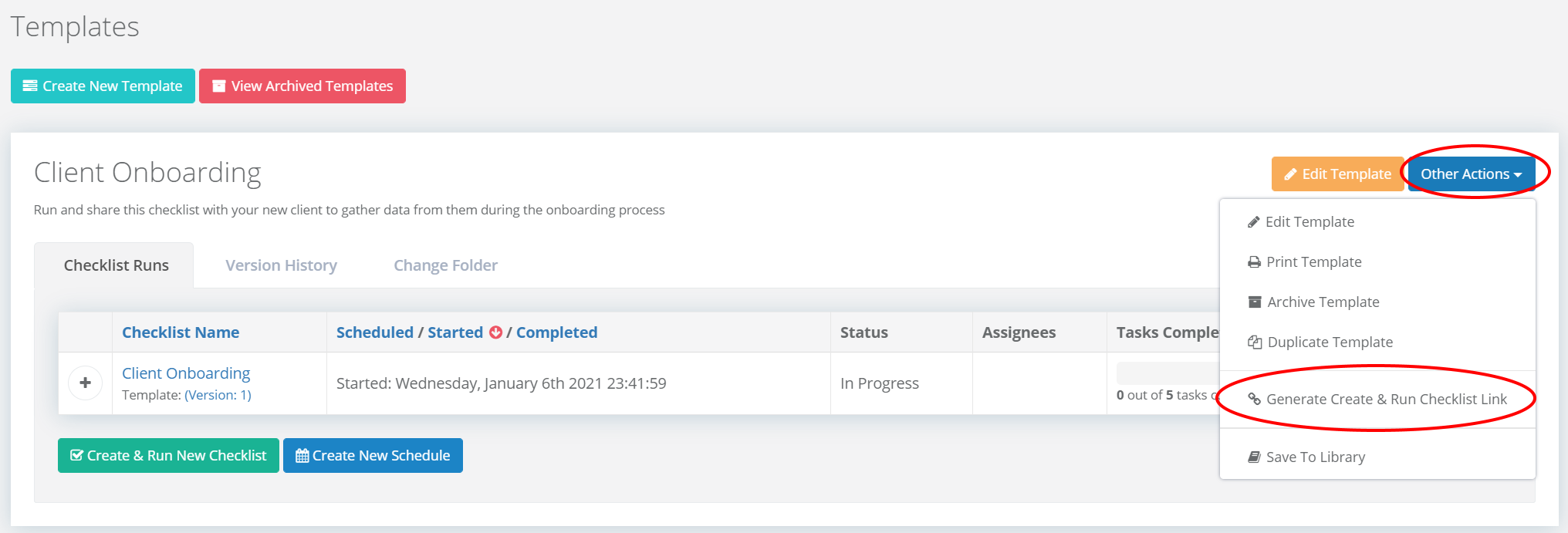
A modal popup box will appear. This is where you can configure the options for your link. There are a number of options.
Template - Select the template you want to generate the link for.
Checklist Name (Optional) - You can set a specific name for your checklist here. The name can include placeholders, for example {{dddd, MMMM d HH:mm:ss}}. If this field is left empty the person using the run link will be prompted to enter the name of the checklist.
Ask User to Confirm the Checklist Name - If checked the user will be prompted to confirm the name of the checklist before the checklist is created.
Checklist Type - There are two options, Team and Shared.
- Team - A standard checklist will be created. It will only be visible to your team.
- Shared - A shared checklist will be created. It will be accessible to anyone with the shared checklist URL.
Anyone Can Use The Create & Run Link - If checked anyone will be able to use the run link. This is only applicable if the Checklist Type above has been set to Shared.
Once configured you can then copy the generated link to your clipboard and use it.
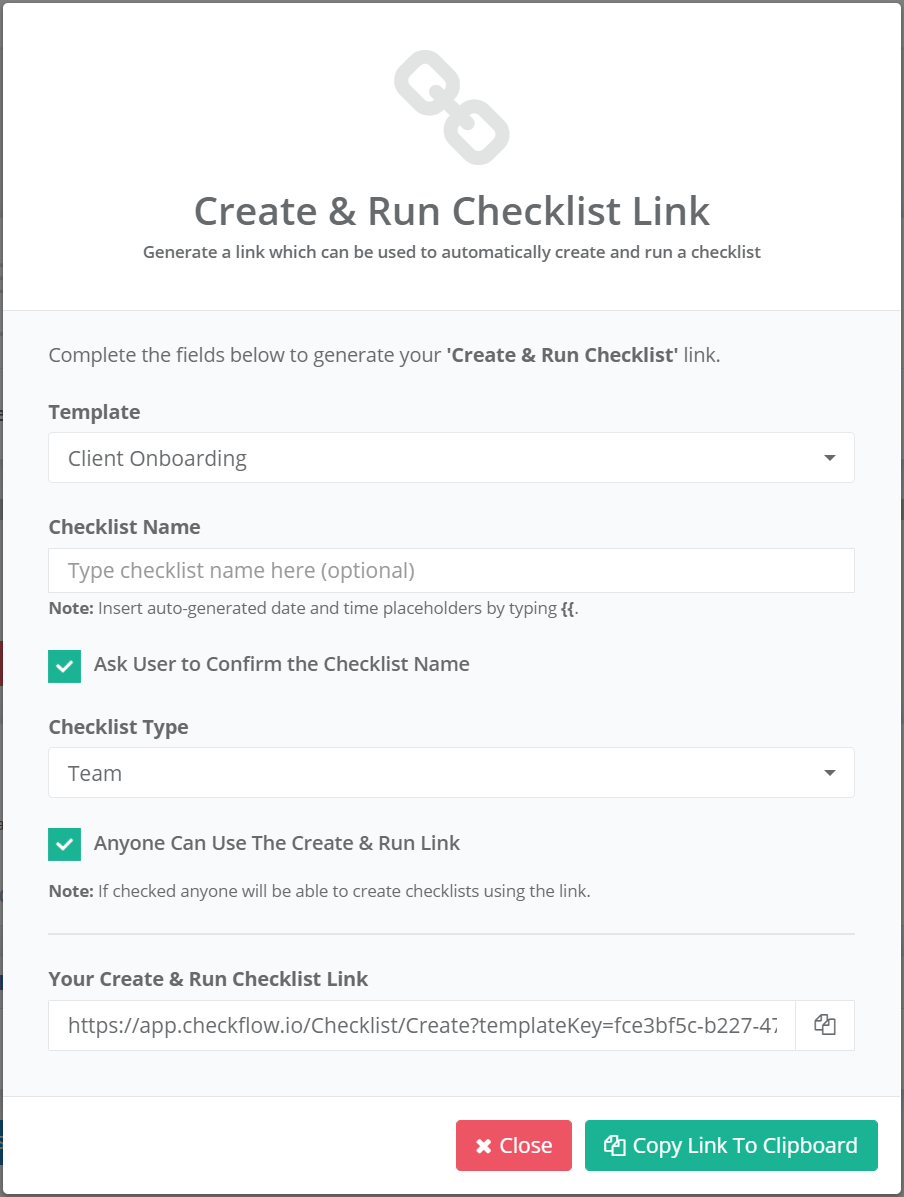
How to Use the 'Create & Run Checklist Link'
Once you have generated the link in the previous section you can enter the link in to your web browser to quickly and easily create and run your checklist.
Depending on how you configured your link, you may be prompted to enter the name of the checklist or confirm the name of an auto generated checklist.